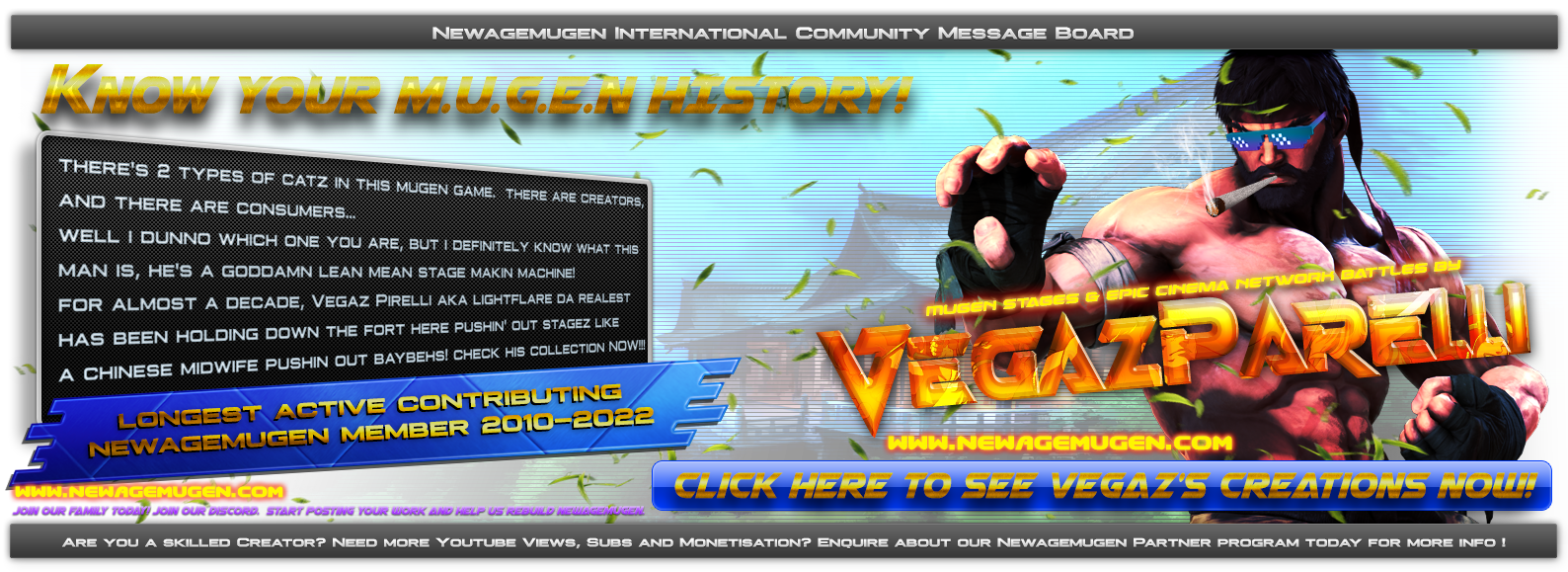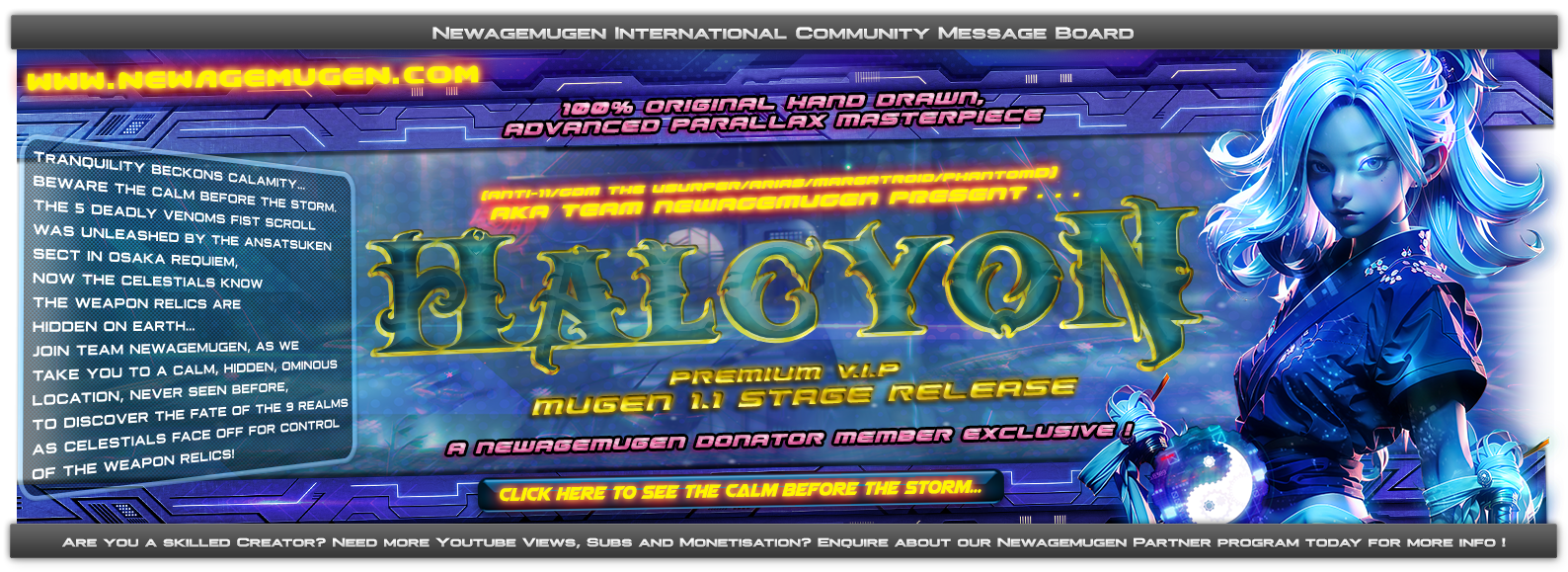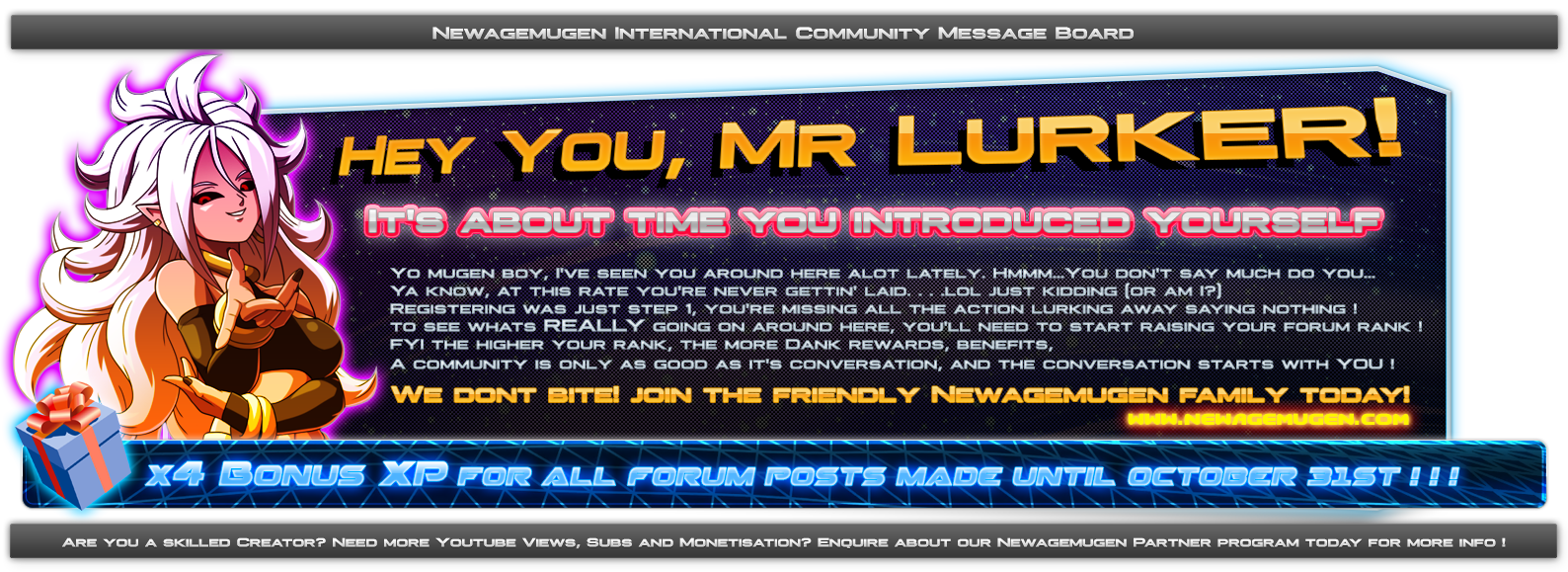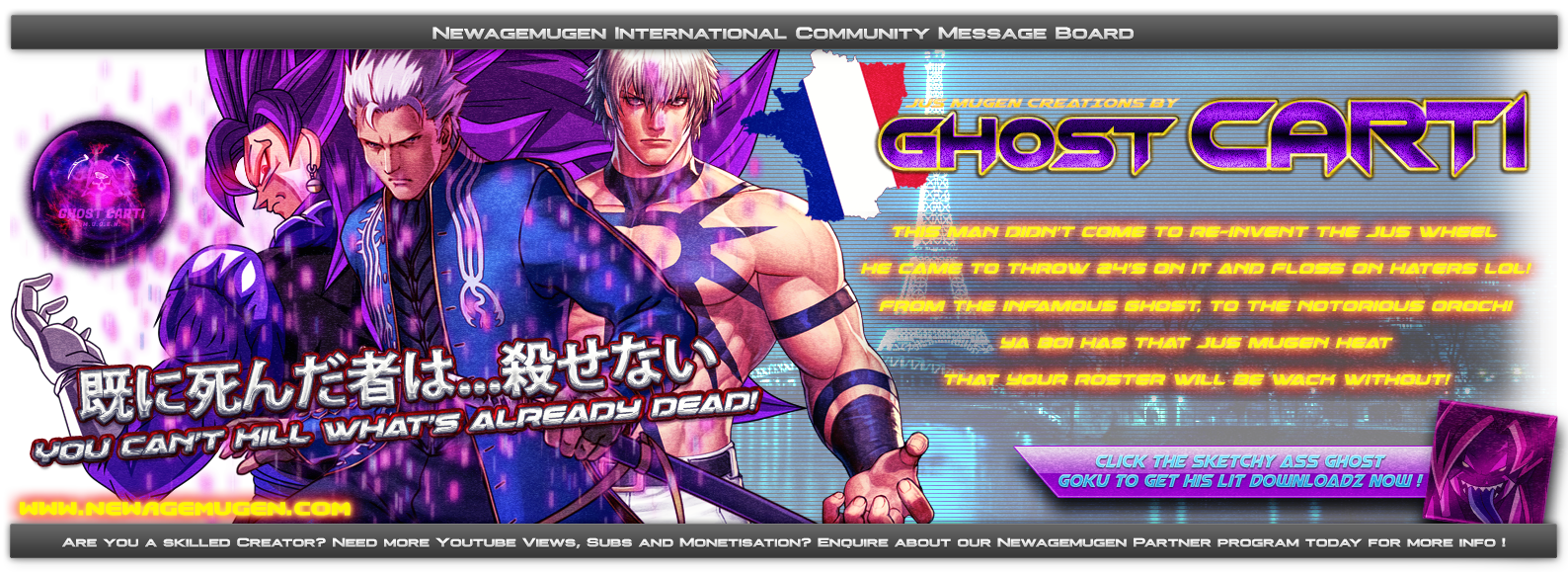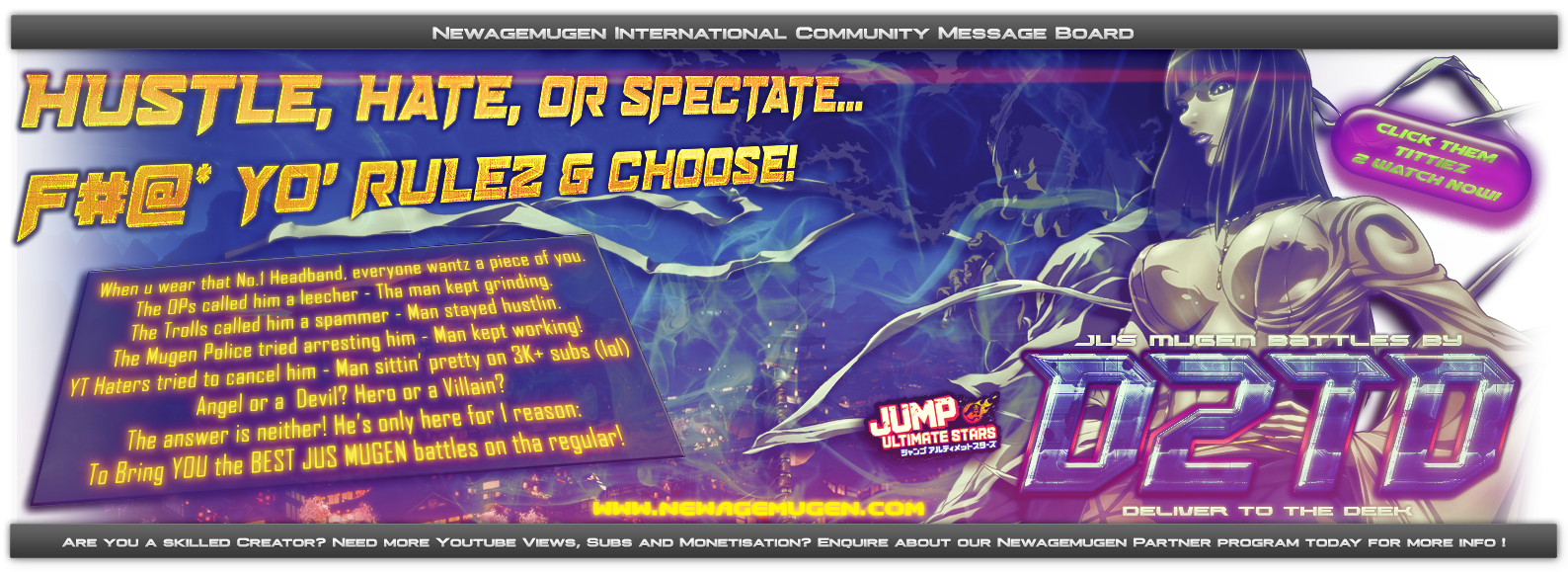Can't wait to experiment with making the select screen artwork.

Newagemugen
We're The Best At What We Do - Runnin' The Mugen Underground Since 2010. Underground M.U.G.E.N community specializing in advanced Quality Mugen content, Fanart, Graphics, Fighting Games & more.
[COMPLETED COMMISSION] CAPCOM vs Square: Parallel Destinies - Screenpack (PART001 - Select Screen interface)
+4
Balelynx
✴Ex-Sirius✴
Phant0mD
hatter
8 posters
Go to page :  1, 2, 3
1, 2, 3
51 Re: [COMPLETED COMMISSION] CAPCOM vs Square: Parallel Destinies - Screenpack (PART001 - Select Screen interface) Wed Aug 31, 2022 9:35 pm
Re: [COMPLETED COMMISSION] CAPCOM vs Square: Parallel Destinies - Screenpack (PART001 - Select Screen interface) Wed Aug 31, 2022 9:35 pm
hatter
![[COMPLETED COMMISSION] CAPCOM vs Square: Parallel Destinies - Screenpack (PART001 - Select Screen interface) - Page 3 42451059065_c5b3f655dd_o](https://farm2.staticflickr.com/1781/42451059065_c5b3f655dd_o.png)
Death Note (Wood)
Created Your first Forum Topic
★★Pot Of Prosperity★★
Commissioned/Donated to support Newagemugen
Rank Hunter (Bronze)
Obtained The Highest Tier 1 Initate Rank
Fanservice (Bronze)
Recieved 20 or more likes from other Members
Survivor (Platinum)
Survived 6 Inactive Account Auto-purges
Kindred Spirit (Gold)
Liked 30 Forum posts
Great work. Love how easy to understand the portrait guide is.
Can't wait to experiment with making the select screen artwork.
Can't wait to experiment with making the select screen artwork.
52 Re: [COMPLETED COMMISSION] CAPCOM vs Square: Parallel Destinies - Screenpack (PART001 - Select Screen interface) Thu Sep 01, 2022 1:27 pm
Re: [COMPLETED COMMISSION] CAPCOM vs Square: Parallel Destinies - Screenpack (PART001 - Select Screen interface) Thu Sep 01, 2022 1:27 pm
✴Ex-Sirius✴

![[COMPLETED COMMISSION] CAPCOM vs Square: Parallel Destinies - Screenpack (PART001 - Select Screen interface) - Page 3 51937087073_50975dcb2f_o](https://live.staticflickr.com/65535/51937087073_50975dcb2f_o.png)
Kindred Spirit (Gold)
Liked 30 Forum posts
Apple Of The Eye (Platinum)
Recieved 60 or more likes from other Members
卍♆★Divine Overseer★♆卍
Verified Senior Forum support/assistant/curator
Lord Of War (Gold)
Obtained The Highest Tier 3 Warlord Class Rank
Heaven's Door (Silver)
Created 20 or more Unique Topics
Survivor (Platinum)
Survived 6 Inactive Account Auto-purges
Progress Update:
I have started forming the Mode select font system.
As you will be aware, the available Mugen mode options are Single mode (default), Co-op mode (choose 2 players that fight simultaneously) and Team mode (like KOF and Tekken Team mode battles where you have teams of up to 4 players each side)
Early development stage obviously. The pink area will be replaced with animations and there will also be a slider for when selecting team mode where you can increase the number of party members.
[You must be registered and logged in to see this image.]
Early development stage but it will start to take form shortly.
Also i will upload and send you the portrait templates tonight
I have started forming the Mode select font system.
As you will be aware, the available Mugen mode options are Single mode (default), Co-op mode (choose 2 players that fight simultaneously) and Team mode (like KOF and Tekken Team mode battles where you have teams of up to 4 players each side)
Early development stage obviously. The pink area will be replaced with animations and there will also be a slider for when selecting team mode where you can increase the number of party members.
[You must be registered and logged in to see this image.]
Early development stage but it will start to take form shortly.
Also i will upload and send you the portrait templates tonight
53 Re: [COMPLETED COMMISSION] CAPCOM vs Square: Parallel Destinies - Screenpack (PART001 - Select Screen interface) Fri Sep 02, 2022 10:53 am
Re: [COMPLETED COMMISSION] CAPCOM vs Square: Parallel Destinies - Screenpack (PART001 - Select Screen interface) Fri Sep 02, 2022 10:53 am
✴Ex-Sirius✴

![[COMPLETED COMMISSION] CAPCOM vs Square: Parallel Destinies - Screenpack (PART001 - Select Screen interface) - Page 3 51937087073_50975dcb2f_o](https://live.staticflickr.com/65535/51937087073_50975dcb2f_o.png)
Kindred Spirit (Gold)
Liked 30 Forum posts
Apple Of The Eye (Platinum)
Recieved 60 or more likes from other Members
卍♆★Divine Overseer★♆卍
Verified Senior Forum support/assistant/curator
Lord Of War (Gold)
Obtained The Highest Tier 3 Warlord Class Rank
Heaven's Door (Silver)
Created 20 or more Unique Topics
Survivor (Platinum)
Survived 6 Inactive Account Auto-purges
Update: I have finished the Team Mode select Font system.
As we have discussed, this is not something you actually really require for your full game as it is not a tag/team mode game, however purely for the sake of Watch mode, Mugen would not function correctly without it due to it being a mandatory element when using Watch mode and team Vs, as it would break the select screen if you omit the fonts.
Keeping this in mind I have not gone too in depth with it so we can focus on the final touches.
(Normally I would add complex animation sequences etc).
Instead I have added a subtle nod to Capcom and Squaresoft with he style. The team counter font uses the Cactuar sabotender character for team member number, and the Left side features scenery from the Zodiac Age. The right side features scenery from Gills Sun chasing moon SFV stage artwork.
A perfect fantasy blend from the 2 franchises.
[You must be registered and logged in to see this image.]
Now that this is done it can be coded and I can move on to the select screen Animated cursors.
As we have discussed, this is not something you actually really require for your full game as it is not a tag/team mode game, however purely for the sake of Watch mode, Mugen would not function correctly without it due to it being a mandatory element when using Watch mode and team Vs, as it would break the select screen if you omit the fonts.
Keeping this in mind I have not gone too in depth with it so we can focus on the final touches.
(Normally I would add complex animation sequences etc).
Instead I have added a subtle nod to Capcom and Squaresoft with he style. The team counter font uses the Cactuar sabotender character for team member number, and the Left side features scenery from the Zodiac Age. The right side features scenery from Gills Sun chasing moon SFV stage artwork.
A perfect fantasy blend from the 2 franchises.
[You must be registered and logged in to see this image.]
Now that this is done it can be coded and I can move on to the select screen Animated cursors.
GRAYFOX and lunalucard55 like this post
54 Re: [COMPLETED COMMISSION] CAPCOM vs Square: Parallel Destinies - Screenpack (PART001 - Select Screen interface) Sat Sep 03, 2022 5:45 am
Re: [COMPLETED COMMISSION] CAPCOM vs Square: Parallel Destinies - Screenpack (PART001 - Select Screen interface) Sat Sep 03, 2022 5:45 am
✴Ex-Sirius✴

![[COMPLETED COMMISSION] CAPCOM vs Square: Parallel Destinies - Screenpack (PART001 - Select Screen interface) - Page 3 51937087073_50975dcb2f_o](https://live.staticflickr.com/65535/51937087073_50975dcb2f_o.png)
Kindred Spirit (Gold)
Liked 30 Forum posts
Apple Of The Eye (Platinum)
Recieved 60 or more likes from other Members
卍♆★Divine Overseer★♆卍
Verified Senior Forum support/assistant/curator
Lord Of War (Gold)
Obtained The Highest Tier 3 Warlord Class Rank
Heaven's Door (Silver)
Created 20 or more Unique Topics
Survivor (Platinum)
Survived 6 Inactive Account Auto-purges
I can say now with confidence that the Select Screen Project is now officially 100% complete.
Here is the Final Project Summary:
Player 1/2 Active Animated Cursor System
I have completed the Select Screen Active Cursors.
I noticed there was a red and blue crystal on your select screen in the main logo, and also in the updated versions that PhantomD made.
Crystals are a prominent theme in Squaresoft games obviously so its only right to implement it in the game design.
[You must be registered and logged in to see this image.]
These are fully animated and have several rotations and additional effects in the animation.
They are also using custom scaling and transparency for maximum quality.
Animated Capcom Vs Square Logo reveal Select screen Intro sequence
Added the custom Intro animation sequence for the select screen.
Normally I would integrate audio into the transition but because you are using a looped theme, I wont tamper with the existing sound although I don't think it will matter too much in the grand scheme of things - just a nice little extra detail to really add a professional feel to the Screenpack.
[You must be registered and logged in to see this image.]
As you can see, the Logo is revealed via a Marvel Vs style Galaxy warp hole which transitions into the Square-esque red/arcane theme, and then where you see the circular transparency wipe, is where the select screen will begin to be revealed as the logo sequence ends.
Additional Infographics & cosmetic tweaks
As always, there are always minor aesthetic tweaks needed once the final product forms to fill gaps or fix things that look slightly off.
In this case, I added some improvements to the Border system by addin additional Border accents with the galaxy theme to try recover the balance between Capcom Blue galaxy style and Square enix deep reds/maroons/golds arcane styles. I think the balance is perfect now with the added border fixes via some 3D vector accents I added:
[You must be registered and logged in to see this image.]
In addition to this, all the text and info graphics are now fully animated and use fade ins and fade outs. I also added some optional Dreamcast arcade related info-text and a newagemugen.com link (this can be disabled via the system.def - I added instructions on turning anything on/off you want to remove)
Final result Demonstration - Default 1 player mode & Mandatory Watch Mode team mode font system demo
Not much more left to say. I will let the video demonstration speak for itself. I have added 2 demo videos - One showing the default 1 v 1 mode and another showing the mandatory team selector mode we had to add so watch mode doesn't break. In here you will see the team selector in action.
(Also please pay no mind to the music in use - I have disabled it and turned it back to your default looped track as it was when you first sent me the folder. There is an option to switch between Capcom and Square style select themes in the System.def. You can uncomment the ; on the versions you prefer in future if you add multi themes. You may not need but the option is there.
Also I know we didn't discuss it but I took the liberty of adding some stock sounds for the cursors, confirm, cancel and random select. They are all Final Fantasy themed sound fx but I'm sure you will change them to whatever you want to use in the future.
But at least they are coded so all you will need to do is replace the .wav files with what you want if you decide to change them (no additional coding needed)
Default 1 v 1 mode demo
Watch Mode team select Demo
I'm sure I don't need to explain this, but you can delete the sample characters I added to test the portrait system. I just added some random chars to give you an idea of what your final finished project roster may potentially look like via this system.
And one final Note:
OPenGL Optimal settings/mugen.cfg settings guide
By default, I have the mugen.cfg settings using OpenGL with Maximum resolution upscaling up to 4k 2160p.
This is because all the sprites I have used are optimized to display in full 4K with no downgraded quality loss.
I have them all coded to downsample and fit within 720p resolution settings.
Depending on your PC settings, you may want to revert them back to the defauly Mugen 1280x720p settings if your PC does not support 4K resolution.
Here is an explanation of how to do that incase you are unsure.
Inside the mugen.cfg, make the following changes to the window size/resolution max settings:
;Game native width and height.
;Recommended settings are:
; 640x480 Standard definition 4:3
; 1280x720 High definition 16:9
; 1920x1080 Full HD 16:9
GameWidth = 3840; CHANGE THIS TO 1280 , 1920 or 2560 depending on your desktop resolution settings
GameHeight = 2160; CHANGE THIS TO 720 , 1080 or 1440 depending on your desktop resolution settings
[Video]
;The video resolution defaults to the same as the game resolution.
;In windowed mode, this specifies the window size.
;You can force an alternate resolution by uncommenting the lines
;below.
Width = 1920; CHANGE THIS TO 1280 or 1920 depending on your desktop resolution settings
Height = 1080; CHANGE THIS TO 720 or 1080 depending on your desktop resolution settings
As discussed, I Have marked this project as complete and moved to the complete section.
If/when you want to action any of the other parts quoted in future, you can create a new topic
In the active projects/commissions topic and we can repeat the process.
It was a pleasure working with you.
Here is the Final Project Summary:
Player 1/2 Active Animated Cursor System
I have completed the Select Screen Active Cursors.
I noticed there was a red and blue crystal on your select screen in the main logo, and also in the updated versions that PhantomD made.
Crystals are a prominent theme in Squaresoft games obviously so its only right to implement it in the game design.
[You must be registered and logged in to see this image.]
These are fully animated and have several rotations and additional effects in the animation.
They are also using custom scaling and transparency for maximum quality.
Animated Capcom Vs Square Logo reveal Select screen Intro sequence
Added the custom Intro animation sequence for the select screen.
Normally I would integrate audio into the transition but because you are using a looped theme, I wont tamper with the existing sound although I don't think it will matter too much in the grand scheme of things - just a nice little extra detail to really add a professional feel to the Screenpack.
[You must be registered and logged in to see this image.]
As you can see, the Logo is revealed via a Marvel Vs style Galaxy warp hole which transitions into the Square-esque red/arcane theme, and then where you see the circular transparency wipe, is where the select screen will begin to be revealed as the logo sequence ends.
Additional Infographics & cosmetic tweaks
As always, there are always minor aesthetic tweaks needed once the final product forms to fill gaps or fix things that look slightly off.
In this case, I added some improvements to the Border system by addin additional Border accents with the galaxy theme to try recover the balance between Capcom Blue galaxy style and Square enix deep reds/maroons/golds arcane styles. I think the balance is perfect now with the added border fixes via some 3D vector accents I added:
[You must be registered and logged in to see this image.]
In addition to this, all the text and info graphics are now fully animated and use fade ins and fade outs. I also added some optional Dreamcast arcade related info-text and a newagemugen.com link (this can be disabled via the system.def - I added instructions on turning anything on/off you want to remove)
Final result Demonstration - Default 1 player mode & Mandatory Watch Mode team mode font system demo
Not much more left to say. I will let the video demonstration speak for itself. I have added 2 demo videos - One showing the default 1 v 1 mode and another showing the mandatory team selector mode we had to add so watch mode doesn't break. In here you will see the team selector in action.
(Also please pay no mind to the music in use - I have disabled it and turned it back to your default looped track as it was when you first sent me the folder. There is an option to switch between Capcom and Square style select themes in the System.def. You can uncomment the ; on the versions you prefer in future if you add multi themes. You may not need but the option is there.
Also I know we didn't discuss it but I took the liberty of adding some stock sounds for the cursors, confirm, cancel and random select. They are all Final Fantasy themed sound fx but I'm sure you will change them to whatever you want to use in the future.
But at least they are coded so all you will need to do is replace the .wav files with what you want if you decide to change them (no additional coding needed)
Default 1 v 1 mode demo
Watch Mode team select Demo
I'm sure I don't need to explain this, but you can delete the sample characters I added to test the portrait system. I just added some random chars to give you an idea of what your final finished project roster may potentially look like via this system.
And one final Note:
OPenGL Optimal settings/mugen.cfg settings guide
By default, I have the mugen.cfg settings using OpenGL with Maximum resolution upscaling up to 4k 2160p.
This is because all the sprites I have used are optimized to display in full 4K with no downgraded quality loss.
I have them all coded to downsample and fit within 720p resolution settings.
Depending on your PC settings, you may want to revert them back to the defauly Mugen 1280x720p settings if your PC does not support 4K resolution.
Here is an explanation of how to do that incase you are unsure.
Inside the mugen.cfg, make the following changes to the window size/resolution max settings:
;Game native width and height.
;Recommended settings are:
; 640x480 Standard definition 4:3
; 1280x720 High definition 16:9
; 1920x1080 Full HD 16:9
GameWidth = 3840; CHANGE THIS TO 1280 , 1920 or 2560 depending on your desktop resolution settings
GameHeight = 2160; CHANGE THIS TO 720 , 1080 or 1440 depending on your desktop resolution settings
[Video]
;The video resolution defaults to the same as the game resolution.
;In windowed mode, this specifies the window size.
;You can force an alternate resolution by uncommenting the lines
;below.
Width = 1920; CHANGE THIS TO 1280 or 1920 depending on your desktop resolution settings
Height = 1080; CHANGE THIS TO 720 or 1080 depending on your desktop resolution settings
As discussed, I Have marked this project as complete and moved to the complete section.
If/when you want to action any of the other parts quoted in future, you can create a new topic
In the active projects/commissions topic and we can repeat the process.
It was a pleasure working with you.
xXEnchanter.ZuXx, lunalucard55 and HmmmLawnmower like this post
55 Re: [COMPLETED COMMISSION] CAPCOM vs Square: Parallel Destinies - Screenpack (PART001 - Select Screen interface) Mon Sep 05, 2022 3:35 am
Re: [COMPLETED COMMISSION] CAPCOM vs Square: Parallel Destinies - Screenpack (PART001 - Select Screen interface) Mon Sep 05, 2022 3:35 am
HmmmLawnmower
![[COMPLETED COMMISSION] CAPCOM vs Square: Parallel Destinies - Screenpack (PART001 - Select Screen interface) - Page 3 49283912532_cb9be7ddac_o](https://live.staticflickr.com/65535/49283912532_cb9be7ddac_o.png)
Death Note (Wood)
Created Your first Forum Topic
★★Pot Of Prosperity★★
Commissioned/Donated to support Newagemugen
Kindred Spirit (Gold)
Liked 30 Forum posts
Apple Of The Eye (Platinum)
Recieved 60 or more likes from other Members
Lord Of War (Gold)
Obtained The Highest Tier 3 Warlord Class Rank
Survivor (Gold)
Survived 3 Inactive Account Auto-purges
Wow! I'm gone for the better part of a week, I come back to this beauty. Love how this looks. And I know this is just the tip of the iceberg. Looking forward to seeing more.
________________________________________________________________________________________________________________________________________________________________________
Knighted Palettus, maximus the 3rd
56 Re: [COMPLETED COMMISSION] CAPCOM vs Square: Parallel Destinies - Screenpack (PART001 - Select Screen interface) Mon Sep 05, 2022 8:18 am
Re: [COMPLETED COMMISSION] CAPCOM vs Square: Parallel Destinies - Screenpack (PART001 - Select Screen interface) Mon Sep 05, 2022 8:18 am
xXEnchanter.ZuXx
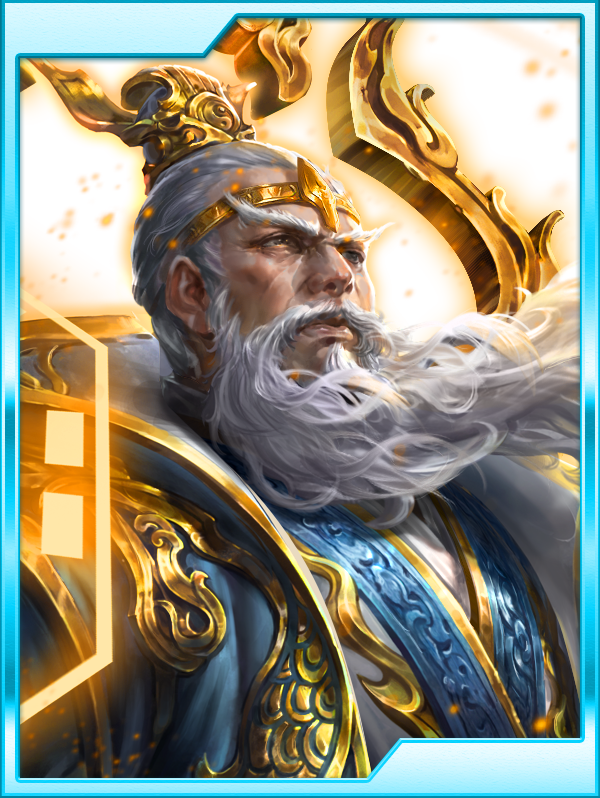
![[COMPLETED COMMISSION] CAPCOM vs Square: Parallel Destinies - Screenpack (PART001 - Select Screen interface) - Page 3 52117799409_ab650ff4e9_o](https://live.staticflickr.com/65535/52117799409_ab650ff4e9_o.png)
卍♆★Divine Overseer★♆卍
Verified Senior Forum support/assistant/curator
★★Pot Of Prosperity★★
Commissioned/Donated to support Newagemugen
The Greatest Showman (Platinum)
Created 40 or more Unique Topics
Survivor (Platinum)
Survived 6 Inactive Account Auto-purges
Apple Of The Eye (Platinum)
Recieved 60 or more likes from other Members
Kindred Spirit (Gold)
Liked 30 Forum posts
Lord Of War (Gold)
Obtained The Highest Tier 3 Warlord Class Rank
Took the words right out of my mouth 
Just when you take a break and assume nothing much is happening BOOOM NAM creates something ballbreaking out of nowhere to shock the senses and inspire the desire to do more mugening!
absolute perfection amigos! I hope to see this project reach great pinnacles!

Just when you take a break and assume nothing much is happening BOOOM NAM creates something ballbreaking out of nowhere to shock the senses and inspire the desire to do more mugening!
absolute perfection amigos! I hope to see this project reach great pinnacles!
________________________________________________________________________________________________________________________________________________________________________
[You must be registered and logged in to see this image.]
57 Re: [COMPLETED COMMISSION] CAPCOM vs Square: Parallel Destinies - Screenpack (PART001 - Select Screen interface) Tue Sep 06, 2022 7:40 am
Re: [COMPLETED COMMISSION] CAPCOM vs Square: Parallel Destinies - Screenpack (PART001 - Select Screen interface) Tue Sep 06, 2022 7:40 am
lunalucard55
![[COMPLETED COMMISSION] CAPCOM vs Square: Parallel Destinies - Screenpack (PART001 - Select Screen interface) - Page 3 52799406974_3658a59cb2_o](https://live.staticflickr.com/65535/52799406974_3658a59cb2_o.png)
Death Note (Wood)
Created Your first Forum Topic
★★Pot Of Prosperity★★
Commissioned/Donated to support Newagemugen
Kindred Spirit (Gold)
Liked 30 Forum posts
Super Soldier (Silver)
Obtained The Highest Tier 2 Warrior Class Rank
Apple Of The Eye (Platinum)
Recieved 60 or more likes from other Members
Survivor (Platinum)
Survived 6 Inactive Account Auto-purges
this project is beautiful, the selection screen with its intro sequence and really amazing, can't wait to see the next phase my friend.
________________________________________________________________________________________________________________________________________________________________________
Flame mist with the power of lightning ...
[You must be registered and logged in to see this image.]
Go to page :  1, 2, 3
1, 2, 3
Newagemugen » Mugen Monastery
» **HOT & TRENDING!!**MUGEN Projects & Commission Requests » Completed Commissions & projects/solved requests » [COMPLETED COMMISSION] CAPCOM vs Square: Parallel Destinies - Screenpack (PART001 - Select Screen interface)
Similar topics
» [COMPLETED PROJECT] CAPCOM vs Square: Parallel Destinies - Screenpack/Fullgame Project - PART002 - Main Menu interface
» [COMPLETED Project]CAPCOM vs Square: Parallel Destinies - Screenpack/Fullgame Project - PART003 - Winscreen/Victory Winquote interface
» [COMPLETE]CAPCOM vs Square: Parallel Destinies PART004 - Additional tweaks & modifications
» [COMPLETED COMMISSION]Astral Heat EX Screenpack /LEGACYADD004 Custom Mod for NK3s - PART 001
» [COMPLETED COMMISSION]BATTLECRY: RETRIBUTION SP Project PART 4 - Ranking System & Results Screen (For GRAYFOX/Lunalcard55/CancermanXIII/Oxocube/NK3s)
» [COMPLETED Project]CAPCOM vs Square: Parallel Destinies - Screenpack/Fullgame Project - PART003 - Winscreen/Victory Winquote interface
» [COMPLETE]CAPCOM vs Square: Parallel Destinies PART004 - Additional tweaks & modifications
» [COMPLETED COMMISSION]Astral Heat EX Screenpack /LEGACYADD004 Custom Mod for NK3s - PART 001
» [COMPLETED COMMISSION]BATTLECRY: RETRIBUTION SP Project PART 4 - Ranking System & Results Screen (For GRAYFOX/Lunalcard55/CancermanXIII/Oxocube/NK3s)
Permissions in this forum:
You cannot reply to topics in this forum
- Free forum | Video games | Fight | ©phpBB | Free forum support | Report an abuse | Cookies | Forumotion.com
 Home
Home