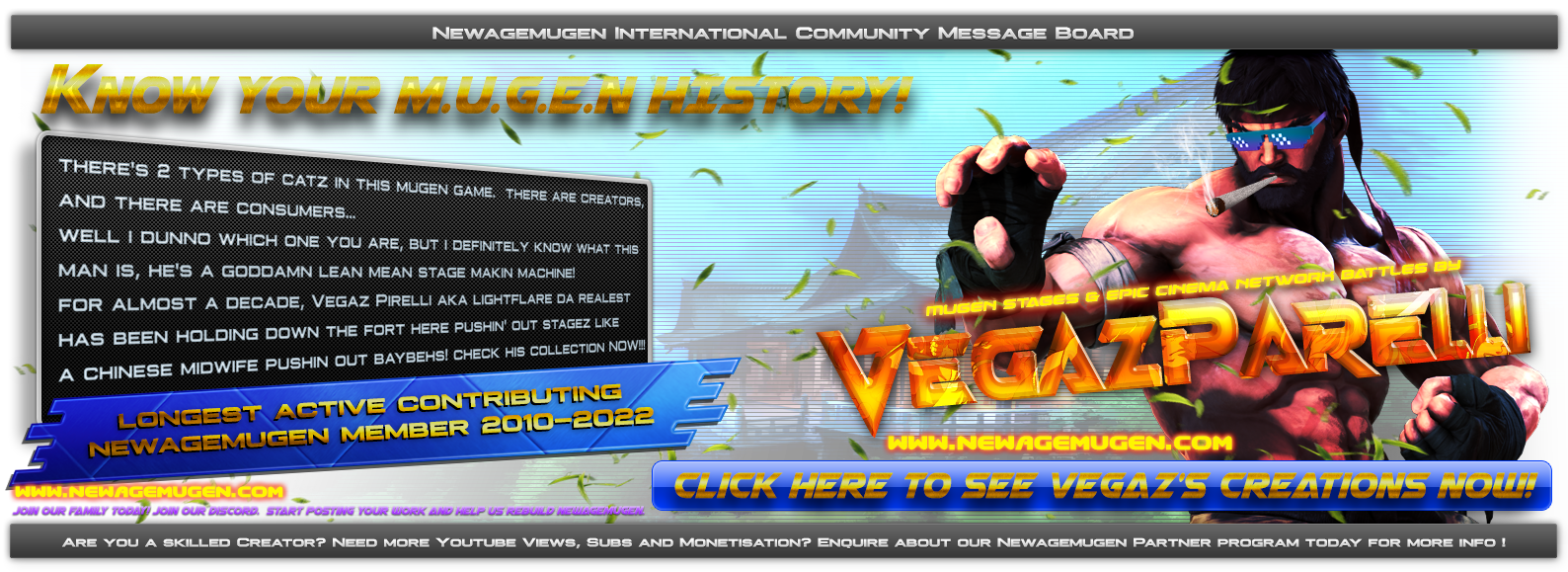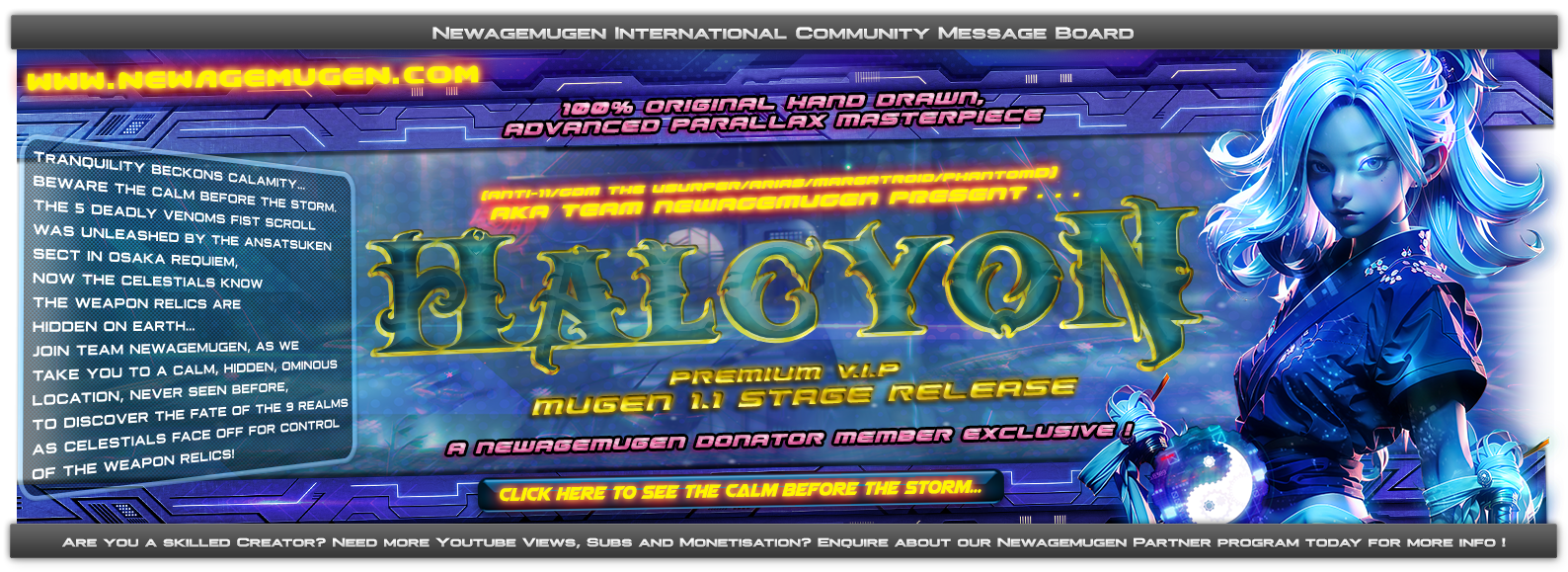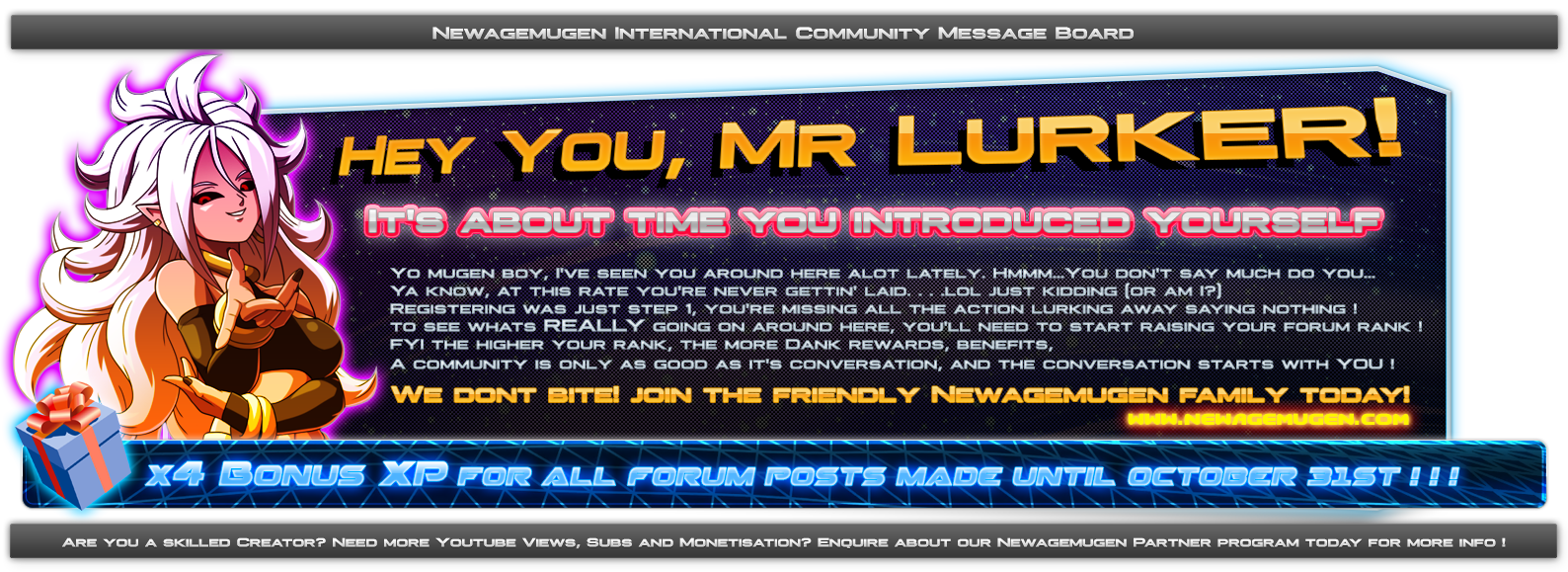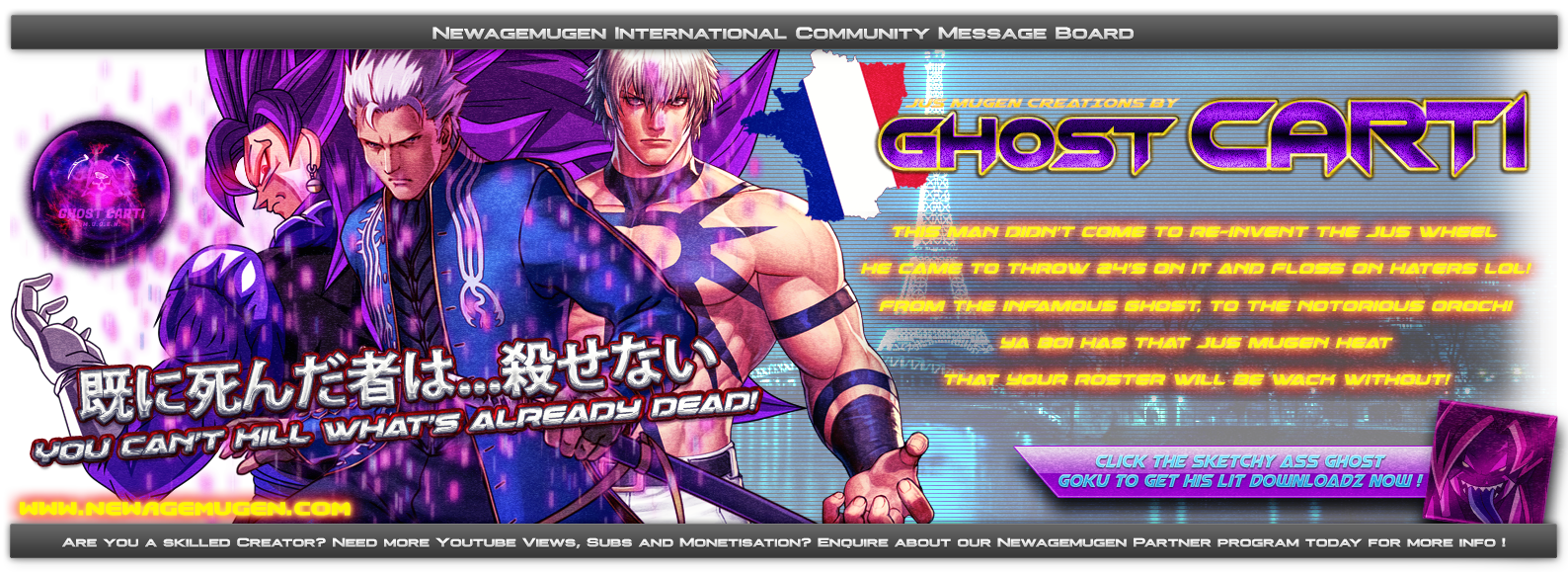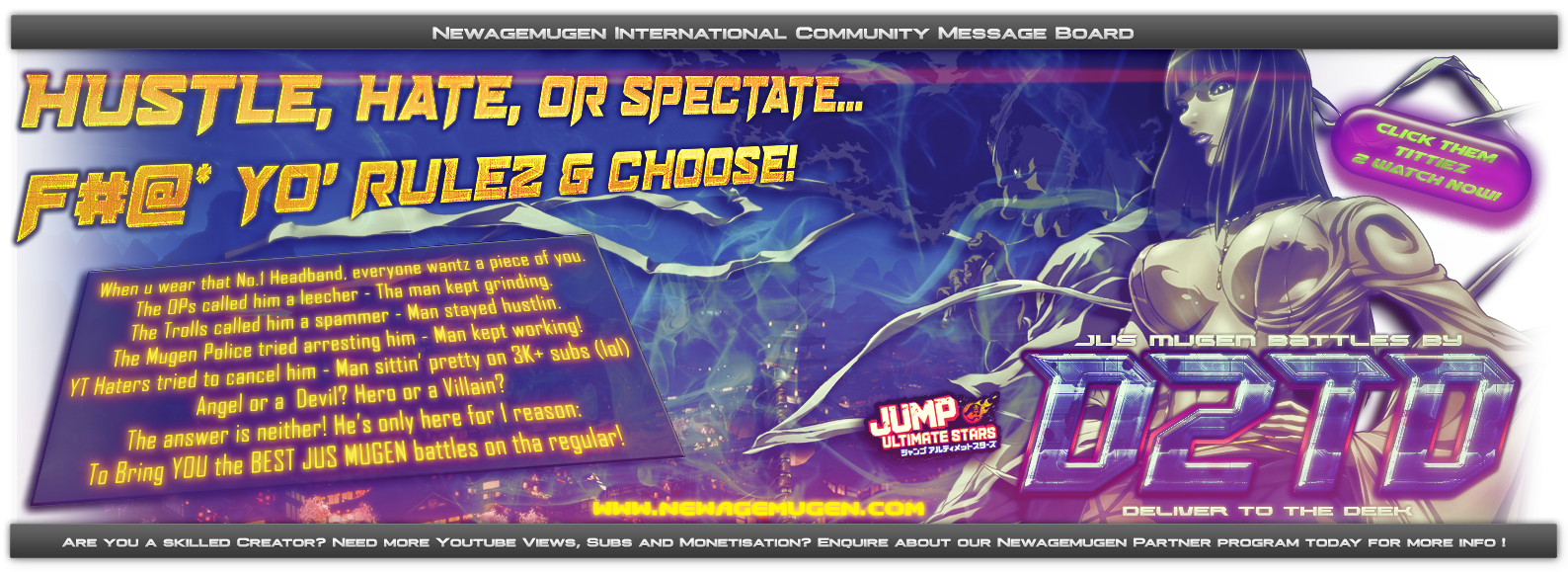A fairly simple STEP BY STEP approach on how to play WinMugen, Mugen 1.0, and Mugen 1.1 on Android (and possibly iOS, but I dunno about that, since iOS is lame and sucks).
Also for whatever reason, you will NOT be able to play Ikemen and IkemenGO games. Why? No idea.

So, let's begin...
STEP 1: Download WinLator from the official Github.
Remember to find out if your system is running x64, x86, or some other processor.
STEP 2: Unpack any full game or fresh pre-built screenpack (unless you want to attempt to build it on your phone, and believe me, it is tedious to do), or the original game.
Make sure your phone has enough space to carry all this stuff, and try not to over-do it with characters. You probably won't be able to run a game that has to pre-load 100+ characters. I haven't tried myself, but I don't wanna risk it.

STEP 3: Start up WinLator (it will probably ask you to install something called GECKO WINE at some point, when it does that, install it), and click on the + SIGN. From here, you can modify the settings that will best fit your device, so if you have no idea what to do, here are the settings for a LOW-END device (something with less than 8gb of memory to work with).
Screen Size: 800x600 | Graphics Driver: VirGL | DX Wrapper: WineD3D | Audio Driver: PulseAudio | GPU Name: NVIDIA GForce 9600 GT
NOTE: Do not mess with any settings that I did not mention.

Video Memory: 2048 MB | Enable CSMT | Enable Strict Shader Math | Win Components: Set all D3D sound drivers to NATIVE (windows), this will make the audio less laggy | Set Media Decoder to NATIVE (windows)
Go to the ADVANCED tab, change Box64 preset to COMPATIBILITY | Startup Selection: Essential | Windows Version: 7 (you don't need newer versions) | Processor Affinity: Turn all of them on except for CPU0, turn that one OFF | Processor Affinity 32-bit: Turn only the last 4 on, the others will be OFF

STEP 4: Setup your touchscreen controller through the INPUT CONTROLLER tab in the pop-up menu. I'm sure you can figure the rest out. Remember to EXPORT the controls so you don't have to set them up again if something fails.


STEP 5: Now, assuming you figured that all out, go back to the CONTAINERS menu and click the PLAY (the triangle) button. From here, you will use your touchscreen to control the mouse and you can then use that to access your phone's directory from the simulated operating system (it'll probably be the D: drive that is your phone), and then you can launch MUGEN by double tapping on the icon in its directory.

STEP 6: Now you'll want to enable your touchscreen controls. You can do this by using your phone's swiping feature to bring up the on-screen function buttons (like the app switcher, clear recent apps, etc). Alternatively, if you want to use a bluetooth or plugged in device as a controller, you can do that from going to START → CONTROL PANEL → GAME CONTROLLERS.

If ya done it correctly, then you can now play MUGEN on your phone, and depending on your phone, the characters, screenpack, and other stuff you use, it will run below average, above average, or better than average.

Every now and then you'll experience slowdown (especially on a low-end device), but assuming you're not running the most intense content characters possible, then you should be able to play it fairly well.
I was able to run a 4v4 all Dark Donalds match with minimal slowdown (except when they screen spammed and set off nukes).
Overall, this isn't for everyone, but you can even run other programs, like Fighter Factory if you wanted to work on the go or do small edits or something.

As I said, it isn't for everyone and will take a bit of getting used to, but if you're tech savvy, then you should have minimal issues.
Also for whatever reason, you will NOT be able to play Ikemen and IkemenGO games. Why? No idea.

So, let's begin...
STEP 1: Download WinLator from the official Github.
Remember to find out if your system is running x64, x86, or some other processor.
STEP 2: Unpack any full game or fresh pre-built screenpack (unless you want to attempt to build it on your phone, and believe me, it is tedious to do), or the original game.
Make sure your phone has enough space to carry all this stuff, and try not to over-do it with characters. You probably won't be able to run a game that has to pre-load 100+ characters. I haven't tried myself, but I don't wanna risk it.

STEP 3: Start up WinLator (it will probably ask you to install something called GECKO WINE at some point, when it does that, install it), and click on the + SIGN. From here, you can modify the settings that will best fit your device, so if you have no idea what to do, here are the settings for a LOW-END device (something with less than 8gb of memory to work with).
Screen Size: 800x600 | Graphics Driver: VirGL | DX Wrapper: WineD3D | Audio Driver: PulseAudio | GPU Name: NVIDIA GForce 9600 GT
NOTE: Do not mess with any settings that I did not mention.

Video Memory: 2048 MB | Enable CSMT | Enable Strict Shader Math | Win Components: Set all D3D sound drivers to NATIVE (windows), this will make the audio less laggy | Set Media Decoder to NATIVE (windows)
Go to the ADVANCED tab, change Box64 preset to COMPATIBILITY | Startup Selection: Essential | Windows Version: 7 (you don't need newer versions) | Processor Affinity: Turn all of them on except for CPU0, turn that one OFF | Processor Affinity 32-bit: Turn only the last 4 on, the others will be OFF

STEP 4: Setup your touchscreen controller through the INPUT CONTROLLER tab in the pop-up menu. I'm sure you can figure the rest out. Remember to EXPORT the controls so you don't have to set them up again if something fails.


STEP 5: Now, assuming you figured that all out, go back to the CONTAINERS menu and click the PLAY (the triangle) button. From here, you will use your touchscreen to control the mouse and you can then use that to access your phone's directory from the simulated operating system (it'll probably be the D: drive that is your phone), and then you can launch MUGEN by double tapping on the icon in its directory.

STEP 6: Now you'll want to enable your touchscreen controls. You can do this by using your phone's swiping feature to bring up the on-screen function buttons (like the app switcher, clear recent apps, etc). Alternatively, if you want to use a bluetooth or plugged in device as a controller, you can do that from going to START → CONTROL PANEL → GAME CONTROLLERS.

If ya done it correctly, then you can now play MUGEN on your phone, and depending on your phone, the characters, screenpack, and other stuff you use, it will run below average, above average, or better than average.

Every now and then you'll experience slowdown (especially on a low-end device), but assuming you're not running the most intense content characters possible, then you should be able to play it fairly well.
I was able to run a 4v4 all Dark Donalds match with minimal slowdown (except when they screen spammed and set off nukes).
Overall, this isn't for everyone, but you can even run other programs, like Fighter Factory if you wanted to work on the go or do small edits or something.

As I said, it isn't for everyone and will take a bit of getting used to, but if you're tech savvy, then you should have minimal issues.

 Home
Home