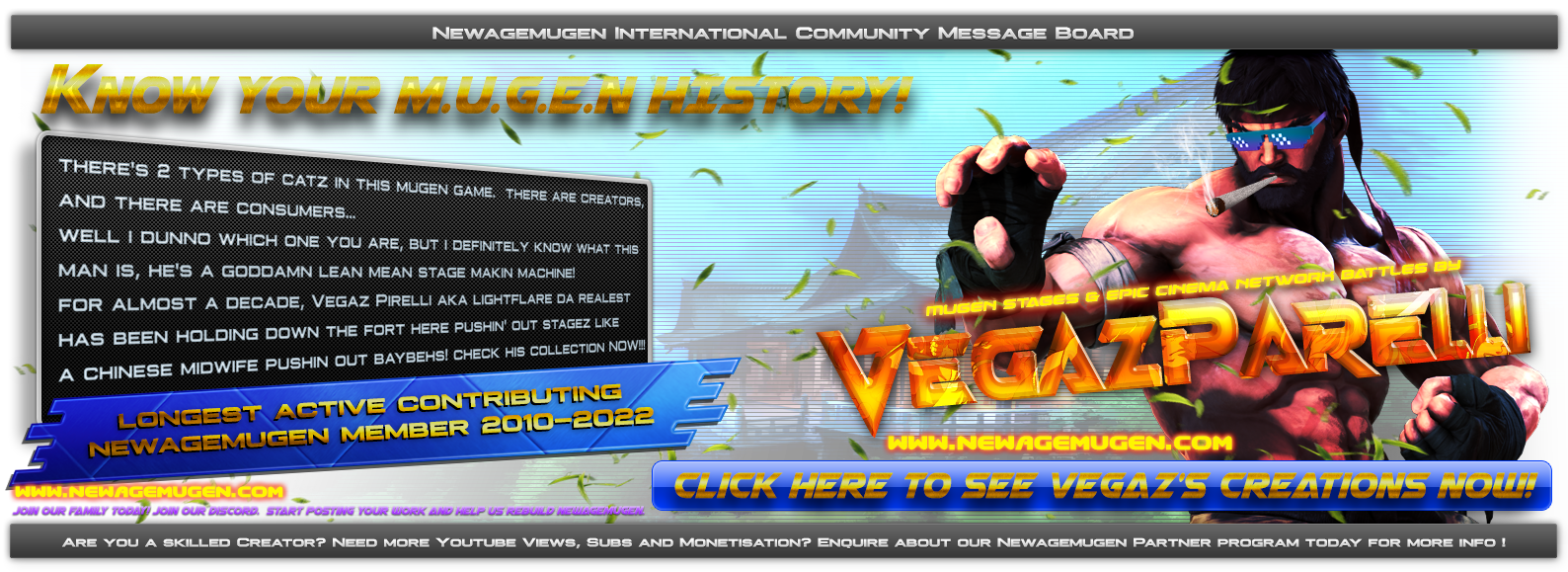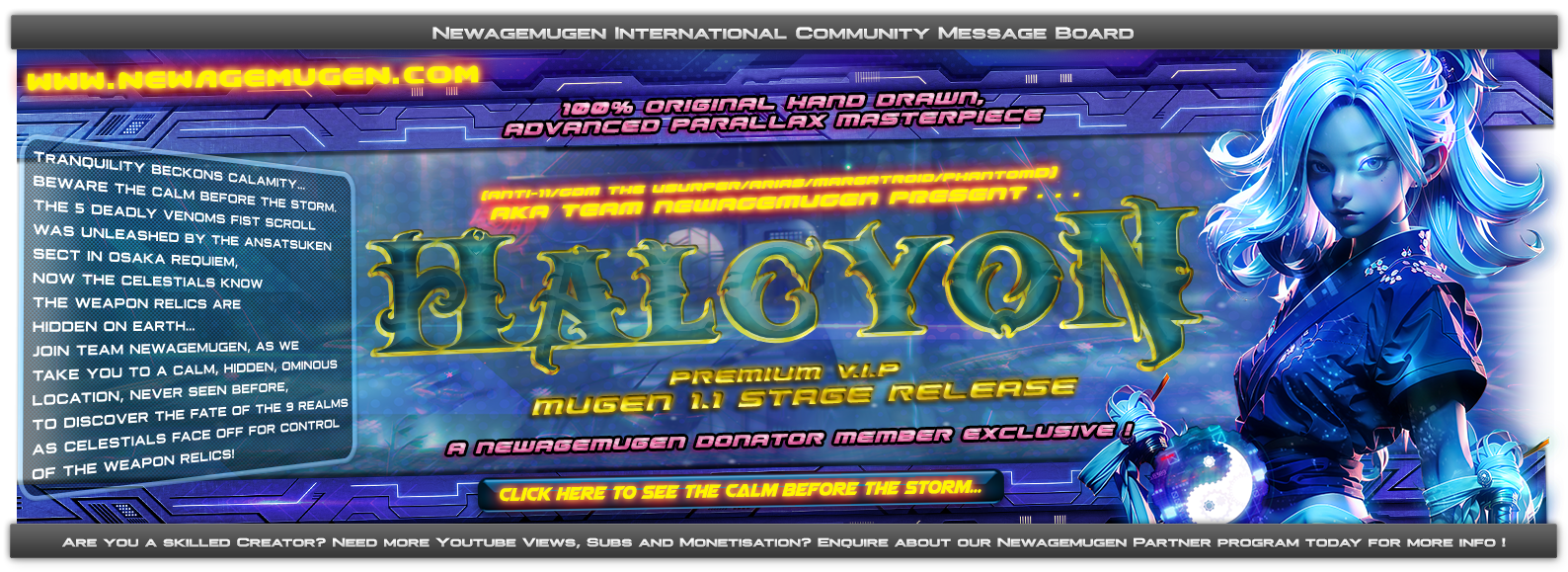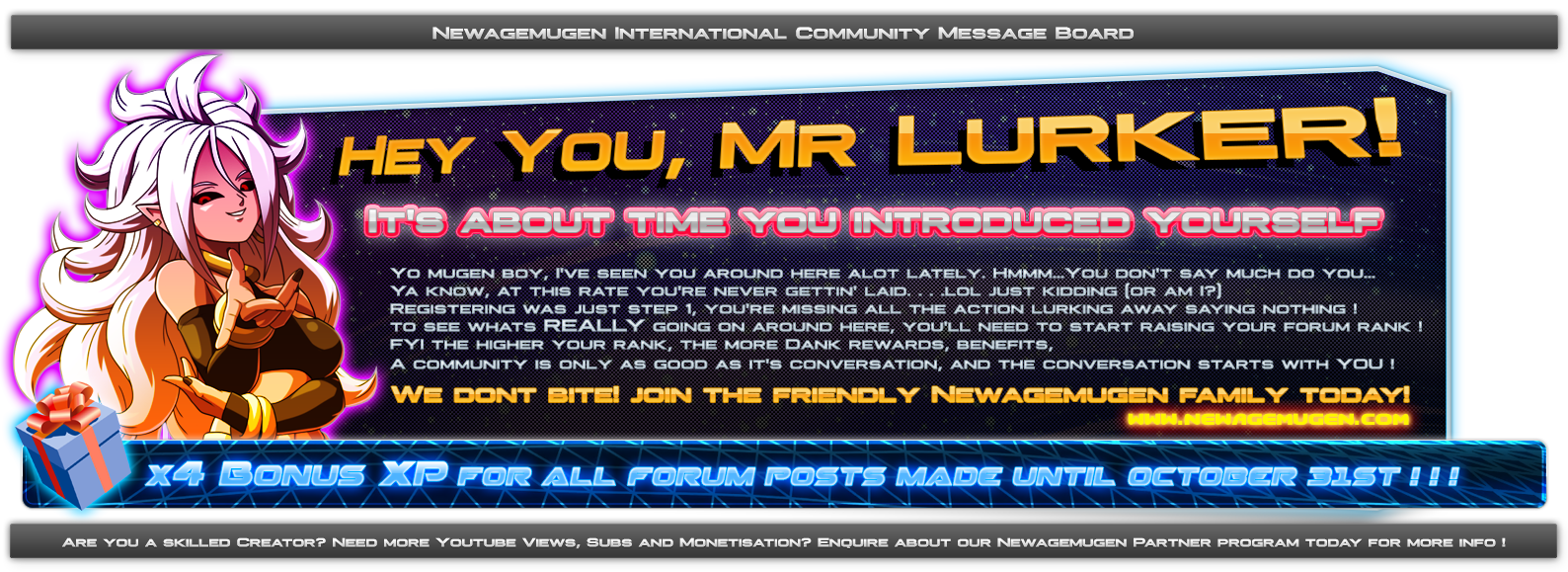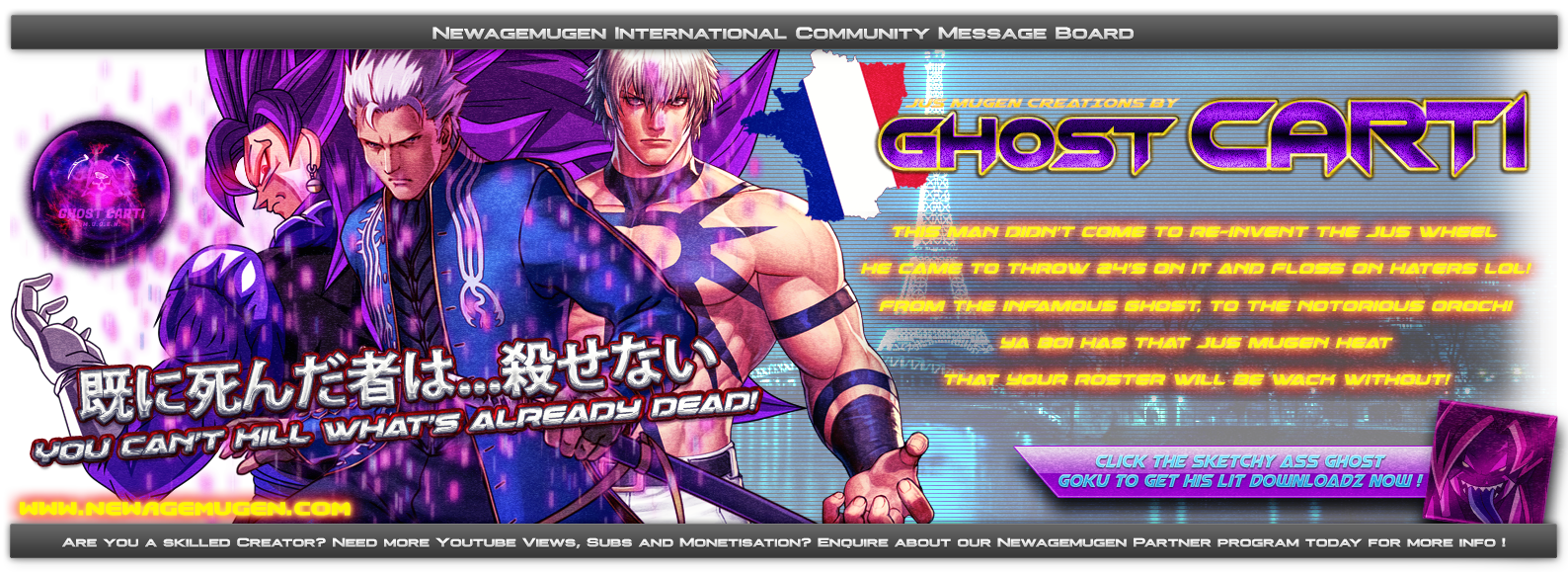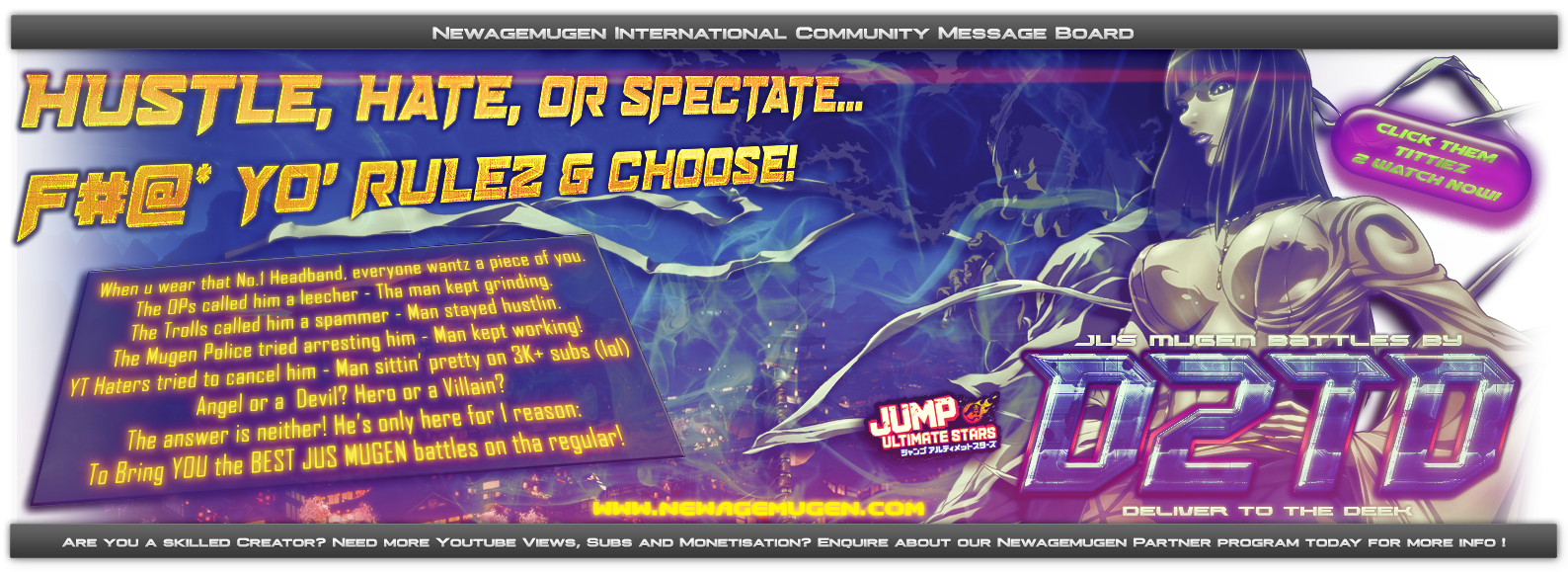as per ayumi's request @ the chat, I'll be posting a real easy way to make generic photoshop fog for his stage. I hope this catches on because even a simple fog sprite added properly can really add that extra touch to a stage.
I wrote a lot more than I planned, but it's really just a filter process, it'll work good. and if anyone has some tips please tell me, i'll add it when i turn this into a tutorial.
okay:
open up a new document, any size really, as long as it's decently long. (last one I did was 400x100, but it could be longer if you want, really depends on the stage) set the BG color to whatever you want. I kept it transparent since it doesn't matter for now.
make sure that under your tools, where it shows your foreground and bg color, that white is set to the foreground layer and black is set to your background layer.
now hit the filter menu, go to Render> Clouds. there's your simple cloud layer. NOW, hit Render > Difference Clouds, once, and see if that makes it better. Keep on hitting Difference Clouds (using ctrl+F will repeat the last step ) until you're happy with the fog/cloud layer.
This is your basic layer. Now what you have to do is hit the little Fx button in your layers menu. or right click on the layer, and go to blending options.
this only works if you're doing black and white, so do black and white. go down to where it says "Blend if..."
and has two black and white bars. make sure it's set to Gray, now there'll be two sliders on the black and white bars. On the one called "This Layer"(lol obvious), you can hold ALT+click on the slider, and move half the slider forward. move it to the 50-75 percent forward. then take the other one, and move it forward as well. MAKE SURE you keep your eye on your fog layer at this point. this step will fade the black and edges of your cloud/fog layer, and you can thin it out as much as you want, depending on your clouds, move the sliders til you like it.
NOW you're almost done!! if it looks fine then it's cool. you're done and can move on to codes for it. otherwise, you can always add a blur filter to make it look neat and clean.
set a bg color, one similar to your stage, and then index it and save as pcx.
come up with your own deltas for it so it matches with your stage, then add
trans = add/addalpha, and velocity. for example, here is a sample code:
[BG BackGround Fog]
type = normal
spriteno = 10, 1
delta = .5,.5
mask = 1
velocity = .5, 0
tile = 1, 0
trans = add

 Home
Home